
 |
|
|
#1 |
|
67cheby
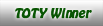 Join Date: Sep 2008
Location: siloam springs ar 72761
Posts: 17,890
|
help, trying to post
I am trying to post more pictures it keeps saying i am missing a security token, what do i do
|
|
|

|
|
|
#2 |
|
Active Member
 Join Date: Jul 2007
Location: Centrally located between Houston, Austin and Waco. BCS area.
Posts: 7,947
|
Re: help, trying to post
Here's the way I do it. Print it out if you have a printer so you can follow it step by step. Remember that you're only allowed 100K per pic. Download a "resizing" software if you don't have one. I use Microsoft's version.
After you do it a couple of times it's fairly easy. 1. After you click on create (or reply) a post, click on small paper clip above or scroll down and click on "Manage Attatchments". 2. The "Manage Attachment" window pops up (Notice at the bottom you're only allowed 100KB per picture.) Click on one of the "Browse" blocks. 4. The "Choose file" window pops up. If your folder is there, expand it. Otherwise, click on down arrow to look for your folder. I keep all my truck related pictures in a separate folder. 6. In a blank area of the open folder, right mouse click so you can choose "View Thumbnails." 7. Right mouse click on your pic and choose "Properties." Make sure it's less than 100KB. (see #8) 8. If it's larger you can resize them. Right mouse click the picture and hopefully you will have a "Resize Pictures" selection in the pop-up window if you donít, google it and you can download resizing programs from several sites. (sometimes the forum program will resize them for you if itís not too large) 9. If you have the microsoft one, select "Resize Picture" and choose "small". It's always worked for me on that one. 10. A smaller pic will be created in the same folder. Choose it and it should appear in the "File Name" window. 11. Click "Open" and the "Manage Attachment" window pops up again. 12. Click "Upload." 13. Click on "Close the window" or you can minize it if you want. 14. To view before submitting, click on "Preview Post." |
|
|

|
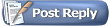 |
| Bookmarks |
| Thread Tools | |
| Display Modes | |
|
|