
 |
|
|
#51 |
|
Post Whore
 Join Date: Aug 2014
Location: Sacramento, CA
Posts: 10,861
|
Re: HP Tuners Tutorials - Section A) Disable the Oxygen Sensors (O2s)
just some visual content, somebody with more experience correct me, but I recon Enabling / Disabling the SES also prevents some tests from running, is that so?
|
|
|

|
|
|
#52 |
|
Post Whore
 Join Date: Aug 2014
Location: Sacramento, CA
Posts: 10,861
|
Re: HP Tuners Tutorials - Section A) Disable the Oxygen Sensors (O2s)
I am a visual person and so I made this chart / table to help us visualize the five conditions and the code combinations
why are we spending so much time on stuff we are deleting? do future doctors practice on live folks or cadaverous? ha ha this is the pattern seeker in me talking, but if you notice the passenger side codes are just adding 20 to the driver side codes (this will not be on the quiz, but makes for great dinner conversation) |
|
|

|
|
|
#53 |
|
Post Whore
 Join Date: Aug 2014
Location: Sacramento, CA
Posts: 10,861
|
Re: HP Tuners Tutorials - Section A) Disable the Oxygen Sensors (O2s)
In the Editor we find the Diagnostic Trouble Codes, DTCs under the Engine Diag menu \ DTCs tab
at first glance that list of codes can be quite intimidating, and I wish we could sort the Description column alphabetically or filter based on some text |
|
|

|
|
|
#54 |
|
Post Whore
 Join Date: Aug 2014
Location: Sacramento, CA
Posts: 10,861
|
Re: HP Tuners Tutorials - Section A) Disable the Oxygen Sensors (O2s)
highlighted are the 8 codes we will need to Disable the Service Engine Soon light and set the MIL to No Error Reported
Note: Sensor 3 has already been done (mine came like that stock) |
|
|

|
|
|
#55 |
|
Post Whore
 Join Date: Aug 2014
Location: Sacramento, CA
Posts: 10,861
|
Re: HP Tuners Tutorials - Section A) Disable the Oxygen Sensors (O2s)
We want the end result to look like this.
How did you get these things to highlight like that in green? |
|
|

|
|
|
#56 |
|
Post Whore
 Join Date: Aug 2014
Location: Sacramento, CA
Posts: 10,861
|
Re: HP Tuners Tutorials - Section A) Disable the Oxygen Sensors (O2s)
Using the Compare feature we can overlay two files. So I like to open the 00 - Original.hpt file first and then Compare it to which ever file I have questions on if I cut corners and didn't take the time to name it properly and now I have no clue what it does, ha ha
|
|
|

|
|
|
#57 |
|
Post Whore
 Join Date: Aug 2014
Location: Sacramento, CA
Posts: 10,861
|
Re: HP Tuners Tutorials - Section A) Disable the Oxygen Sensors (O2s)
This fantastic feature can get you out of trouble if you got click happy and saved your work. You can overlap the two files and your changes will be in green.
|
|
|

|
|
|
#58 |
|
Post Whore
 Join Date: Aug 2014
Location: Sacramento, CA
Posts: 10,861
|
Re: HP Tuners Tutorials - Section A) Disable the Oxygen Sensors (O2s)
This is a good of a time as any to reset our file name to something shorter, since we left some bread crumbs with the stack of file names nicely in order of what we did above. but as the youngsters say: You Do YOU!
|
|
|

|
|
|
#59 |
|
60-66 Nut
  Join Date: Mar 2007
Location: Coeur d'Alene, Idaho
Posts: 23,252
|
Re: HP Tuners Tutorials
Thank you for putting this together. It will be a big help when I get to the point of needing to tune one of the LS engines I have waiting.
__________________
Power Steering Box Adapter Plates For Sale HERE Power Brake Booster Adapter Brackets For Sale '63-'66 HERE and '67-'72 HERE and '60-'62 HERE and "60-'62 with clutch HERE Rear Disc Brake Brackets For Sale. Impala SS calipers HERE Camaro Calipers HERE D52 Calipers HERE 6 Lug HERE Hydroboost Mounting Plates HERE |
|
|

|
|
|
#60 |
|
Post Whore
 Join Date: Aug 2014
Location: Sacramento, CA
Posts: 10,861
|
Re: HP Tuners Tutorials
|
|
|

|
|
|
#61 |
|
Registered User
 Join Date: Dec 2012
Location: Los Banos CA
Posts: 2,705
|
Re: HP Tuners Tutorials
Great job! Do you take suggestions calibrate th MAF? Hahaha. Again great write up. It will be valuable to anyone that is doing an LS swap for the first few times. Oh and I like the file logging you proposed. I wish I did it like that. Rock on gregski
__________________
1956 Chevy Bel Air 2 door 1956 Chevy 210 4 Door 1970 K20 LWB project the Hulk build w/Supercharged 4.8L-ly2/4L60E HULK BUILD 1970 C10 Yellow/White Deluxe LWB w/ 5.3L-LC9/6L80E 1968 K10 LWB Dark green my son calls it "THE HULK Jr"HULK JR *SOLD* GO  GO!!! GO!!!
|
|
|

|
|
|
#62 |
|
Post Whore
 Join Date: Aug 2014
Location: Sacramento, CA
Posts: 10,861
|
Re: HP Tuners Tutorials
Thank you
Are you asking me if there will be an article on how to calibrate the MAF? Or are you suggesting you want to post one up?
Last edited by Gregski; 11-12-2019 at 04:12 PM. |
|
|

|
|
|
#63 |
|
Registered User
 Join Date: Dec 2012
Location: Los Banos CA
Posts: 2,705
|
Re: HP Tuners Tutorials
I was asking if you could do an article on a MAF Calibration.
__________________
1956 Chevy Bel Air 2 door 1956 Chevy 210 4 Door 1970 K20 LWB project the Hulk build w/Supercharged 4.8L-ly2/4L60E HULK BUILD 1970 C10 Yellow/White Deluxe LWB w/ 5.3L-LC9/6L80E 1968 K10 LWB Dark green my son calls it "THE HULK Jr"HULK JR *SOLD* GO  GO!!! GO!!!
|
|
|

|
|
|
#64 |
|
60-66 Nut
  Join Date: Mar 2007
Location: Coeur d'Alene, Idaho
Posts: 23,252
|
Re: HP Tuners Tutorials
I have a 2002 5.3 and a 2004 6.0.
__________________
Power Steering Box Adapter Plates For Sale HERE Power Brake Booster Adapter Brackets For Sale '63-'66 HERE and '67-'72 HERE and '60-'62 HERE and "60-'62 with clutch HERE Rear Disc Brake Brackets For Sale. Impala SS calipers HERE Camaro Calipers HERE D52 Calipers HERE 6 Lug HERE Hydroboost Mounting Plates HERE |
|
|

|
|
|
#65 |
|
Post Whore
 Join Date: Aug 2014
Location: Sacramento, CA
Posts: 10,861
|
Re: HP Tuners Tutorials
The 2002 is absolutely a brilliant year, still drive by cable makes for easier swap, and no factory EGR to delete and holes to plug. Sounds like you have the perfect enjins.
Last edited by Gregski; 11-03-2019 at 10:01 AM. |
|
|

|
|
|
#66 |
|
Post Whore
 Join Date: Aug 2014
Location: Sacramento, CA
Posts: 10,861
|
Re: HP Tuners Tutorials - Section B Disable the Evaporative Emission System EVAP Code
HP Tuners Section B Disable the Evaporative Emission System (EVAP) Codes
Having disabled the Secondary O2 Sensor codes in Section A we move on to the EVAP codes. We are doing a batch of codes at a time in this tutorial, but once you get through it once, you are welcome to disable all the necessary codes on your second LS Swap project all at once ha ha. It's worth repeating there are two schools of thought when it comes to LS Swaps and disabling the codes, some say drive the truck and see what codes it throws than research them a bit and if applicable, delete them. Nothing wrong with that method, but since I like to prep my PCM ahead of time before the engine even swallows a drop of gasoline, and especially since I know exactly what was deleted after all I deleted it, we might as well prevent those Codes from popping up ahead of time. Also and this may tip the scales, if you do your diligence and disable all the codes the best you can for the components you deleted than your MIL should not come on. However if it does, you should turn off the engine and look up the code rather than ignoring it assuming, eh it's probably for one of the items I deleted, and blindly press on with a glaring MIL. Hope you followed that logic. Since I bought the engine\transmission combo already yanked out of the 2001 donor truck I don't have a complete EVAP sytem to show you, (you may have sourced yours the same way) so from what I investigated at the local junkyard, it appears it's a fuel line that runs from the fuel tank along the frame rail than hugs the transmission and up to the front of your intake manifold as a black plastic line, where it enters the intake via a valve which is regulated by the PCM. Some folks when they do an engine swap get a three tube fuel sending unit, one for supply, one for return, and the third to vent into the atmosphere with a 2 foot rubber hose and a small check valve at the end. I don't have the check valve on mine yet and my truck in the garage does not emit stinkies, so I'm fine with that for now till I source the check valve (6 months later, hee hee). Tunistas let's meet the nine EVAP codes: P0440 Evaporative Emission SystemNow let's look at the Black Magic that it takes to disable these codes, we have two controls:
2. Make changes in the Editor, this time we will make changes only to the Evaporative Emission System codes. Refer to the cheat sheet below and Disable the SES on these and set the MIL to No Error Reported: P04403. Save the changes you made to a new file and call it something like "05 - Disabled O2s & EVAP" 4. Now you get to move the operation to your truck, hook up your HP Tuner to the OBDII port and then your USB cable to your laptop, turn the key to the ON position, launch the Editor program, and simply write the new changes to the PCM. Note: sometimes you have to write the entire tune file to the PCM, sometimes it is perfectly happy with only writing what's changed, more on this later. More words with each pic: Last edited by Gregski; 11-08-2019 at 03:22 PM. |
|
|

|
|
|
#67 |
|
Post Whore
 Join Date: Aug 2014
Location: Sacramento, CA
Posts: 10,861
|
Re: HP Tuners Tutorials - Section B Disable the Evaporative Emission System EVAP Code
if your EVAP port is blocked off like this or in some other similar fashion you may want to disable the Evaporative Emission System codes to clean things up a bit
|
|
|

|
|
|
#68 |
|
Post Whore
 Join Date: Aug 2014
Location: Sacramento, CA
Posts: 10,861
|
Re: HP Tuners Tutorials - Section B Disable the Evaporative Emission System EVAP Code
this is the EVAP line and sensor, note the tip of mine broke off and I used a tiny screw to yank it out before it dropped into the abyss, so lucky
|
|
|

|
|
|
#69 |
|
Post Whore
 Join Date: Aug 2014
Location: Sacramento, CA
Posts: 10,861
|
Re: HP Tuners Tutorials - Section B Disable the Evaporative Emission System EVAP Code
on my sending unit this middle nipple is the Old School way of evaporating the fuel tank, it ran to a charcoal canister mounted on the radiator support
|
|
|

|
|
|
#70 |
|
Post Whore
 Join Date: Aug 2014
Location: Sacramento, CA
Posts: 10,861
|
Re: HP Tuners Tutorials - Section B Disable the Evaporative Emission System EVAP Code
the frenemy
|
|
|

|
|
|
#71 |
|
Post Whore
 Join Date: Aug 2014
Location: Sacramento, CA
Posts: 10,861
|
Re: HP Tuners Tutorials - Section B Disable the Evaporative Emission System EVAP Code
these are the nine codes that I disabled, seven shown in pic, and two more further down the list, your PCM's list of codes may or may not be slightly different depending on what year truck your engine came from
Last edited by Gregski; 10-05-2019 at 09:22 AM. |
|
|

|
|
|
#72 |
|
Post Whore
 Join Date: Aug 2014
Location: Sacramento, CA
Posts: 10,861
|
Re: HP Tuners Tutorials - Section B Disable the Evaporative Emission System EVAP Code
this is what they should look like before you save the file and write (aka FLASH) the changes to the PCM
|
|
|

|
|
|
#73 |
|
Post Whore
 Join Date: Aug 2014
Location: Sacramento, CA
Posts: 10,861
|
Re: HP Tuners Tutorials - Section B Disable the Evaporative Emission System EVAP Code
we append what we've done to our latest file name, don't feel like you have to abbreviate too much and keep the file name short, it's not the 90s any more and we can have long file names, and we will reset the file name back to a short one once we are ready for actually tuning.
|
|
|

|
|
|
#74 |
|
Post Whore
 Join Date: Aug 2014
Location: Sacramento, CA
Posts: 10,861
|
Re: HP Tuners Tutorials - Section B Disable the Evaporative Emission System EVAP Code
and we FLASH the PCM which simply means writing our changes to the car's computer
|
|
|

|
|
|
#75 |
|
Post Whore
 Join Date: Aug 2014
Location: Sacramento, CA
Posts: 10,861
|
Re: HP Tuners Tutorials Section C Disable the Exhaust Gas Recirculation (EGR) Codes
HP Tuners Section C Disable the Exhaust Gas Recirculation (EGR) Codes (1999-2001 engines only)
Having disabled the Secondary O2 Sensor codes in Section A as well as the Evaporative Emission System (EVAP) Codes in Section B we move on to the EGR codes. This only applies to engines from 1999-2001 vehicles as the factory did away with EGR in 2002. We are doing a batch of codes at a time in this tutorial, but once you get through it once, you are welcome to disable all the necessary codes on your second LS Swap project all at once ha ha. It's worth repeating there are two schools of thought when it comes to LS Swaps and disabling the codes, some say drive the truck and see what codes it throws than research them a bit and if applicable, delete them. Nothing wrong with that method, but since I like to prep my PCM ahead of time before the engine even swallows a drop of gasoline, and especially since I know exactly what was deleted after all I deleted it, we might as well prevent those Codes from popping up ahead of time. Also and this may tip the scales, if you do your diligence and disable all the codes the best you can for the components you deleted than your MIL should not come on. However if it does, you should turn off the engine and look up the code rather than ignoring it assuming, eh it's probably for one of the items I deleted, and blindly press on with a glaring MIL. Hope you followed that logic. [Rant] I have always struggled with the concept of EGR, I mean I get what it's supposed to do (appease the Environmental Protection Agency), but here we are putting a fuel filter to clean our fuel, here we are putting an air filter to clean our air, and we are all sold on the idea of "cold air intake" so we build crazy air damn isolation contraptions for our intakes, and than we turn around and pump in the hottest, dirtiest of exhaust gases (I mean the gases that did not burn the first time around) into our intakes bypassing any and all filters. That's like hitting yourself in a head with a hammer cause it feels good when you stop, ha ha. I have seen people on forums actually claim how their cars run better cause of EGRs, um ok, well even the factory finally dropped the EGR scam in 2002 so there's that [/Rant] Tunistas let's meet the seven EGR codes: P0401 Exhaust Gas Recirculation FlowNow let's look at the Black Magic that it takes to disable these codes, we have two controls:
1. Again we start in the comfort of our own home, we fire up our laptop and launch the Editor. Open the file we saved in Step 3 of Section B. (Our last saved file is always our starting point). 2. Make changes in the Editor, this time we will make changes only to the Exhaust Gas Recirculation codes. Refer to the cheat sheet below and Disable the SES on these and set the MIL to No Error Reported: P04013. Save the changes you made to a new file and call it something like "06 - Disabled O2s & EVAP & EGR" 4. Now you get to move the operation to your truck, hook up your HP Tuner to the OBDII port and then your USB cable to your laptop, turn the key to the ON position, launch the Editor program, and simply write the new changes to the PCM. Note: sometimes you have to write the entire tune file to the PCM, sometimes it is perfectly happy with only writing what's changed, more on this later. More words with each pic: Last edited by Gregski; 11-08-2019 at 03:26 PM. |
|
|

|
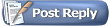 |
| Bookmarks |
|
|