
 |
|
|
#151 |
|
Registered User
Join Date: Mar 2014
Location: Russellville, AR
Posts: 81
|
Re: HP Tuners Tutorials
Just got caught up and subscribed. You are very good at explaining complicated things in a simple way. I hope you continue on with some info on tuning as this is where I have had trouble understanding the process.
|
|
|

|
|
|
#152 | |
|
Post Whore
 Join Date: Aug 2014
Location: Sacramento, CA
Posts: 10,849
|
Re: HP Tuners Tutorials
Quote:
Thank you, yes of course, I like interaction so I will sprinkle a little primer here for you. Not sure if you have experience with carburetors but for those of us who do, I sometimes use analogies and comparisons. Point being when I was learning I would look at a carburetor and go "oh carburetor" as in one thing one piece one system. Now when I look at a carburetor I go "hmmm, ok that's the choke, that's the idle circuit, that's the accelerator pump, those are the main jets, those are the secondary jets, that's the power valve circuit, etc" I now see it as a collection of systems. So what does that have to do with tuning fuel injection. Well we may have traded a flat screw driver for a laptop but the goal is still the same: Mix the right amount of air with the right amount of fuel, at the right amount of time. Great, so how do we do it? Well first we don't say I am going to tune my truck, or tune my engine. We must divide and conquer and be more specific. So the circuit names may have changed but the car still goes through the same stages, and so we pick a stage or a phase and tune it, once done we move on to the next phase. 0. start and warm up 1. idle 2. cruising 3. acceleration phase 4. WOT (Wide Open Throttle) 5. deceleration phase but before we even do that, let's ask ourselves are we about to polish a turd? let's think about it, as great as these little engines are, they are now turning 20 years old and 200,000 miles, do we expect their components to function as accurately as when they rolled off the assembly line, no of course not, so I am not saying let's go out there and replace every sensor on the engine, but let's at least make sure they are within spec first before we take to our laptop keyboards and start clicking and double clicking our mouseses so let's do some basic checks, I absolutely love the following automotive thread I read about MAF sensor problems and what was done to fix it, please read it here MAF Sensor values on Scanner Things we should do a basic check on to eliminate glaring problems: 0. are there any engine codes DTCs before we even start, ok let's be honest here you did an engine swap, did you even wire up the MIL light? Did you wire up the OBDII port, not being a wise guy I have spoken to guys who have not. Did you take the time to suppress all the benign codes like secondary O2s, EGR, EVAP, CATs, etc. so that you are not ignoring valid ones thinking it's just those. 1. What are the three key ingredients to great French cooking? ... butter, butter, and butter! Similarly what are the first things you should check and the easiest things to check and eliminate when your engine aint running right? Vacuum leaks, vaccum leaks, and vacuum leaks. Do you know the five areas to check for leaks on your intake manifold? If your engine idles like crap but the problem goes away as you rev it up to say 1500 or 2000 RPM and it seems to drive ok, I bet you have a vacuum leak. Do you know how to find it? 2. battery voltage (because now we are running electronic fuel pumps instead of mechanical and no matter what Walboro million dollar pump you shoved in the gas tank, if it don't get sufficient voltage it aint worth the money you paid for it) so is your battery 6 years old already, ha ha, what voltage does it read sitting still vs under load? what's the voltage at the fuel pump? 3. spark plugs and wires - (see MAF article link above) remove all the plugs label them with a sharpie pen and lay them out in front of you and stare at them, even if you don't know what you are looking for, do they all match, are they all the same coffee color or are the middle four WHITE and the outside four BLACK? type of thing I recommend OEM plugs and wires, let's not try to outsmart the army of GM engineers here, periodic tune up should be a no brainer, plugs and plug wires as well as an oil change should be done before dropping the new engine in the old engine bay, ha ha - or I'm telling gramps! 4. O2 sensor voltage - simple this should read between zero and one volt (.100 - .900) for the stock factory Narrow band O2s) 5. MAP barometric reading - this should match the weather app on your iPhone 6. fuel pressure - is this STILL within spec for your donor engine year make and model or is the fuel filter clogged or the fuel pump under performing, did you cheap out on the wiring and used what ever skinny wire you could find to wire in that new fuel pump? Did you ground it properly with a star washer to your thickly powder coated frame or POR15ed frame rail? Is it getting proper ground all the time? 7. MAF - did you move it from the ugly black plastic snorkle by the passenger side wheel well and mount it directly on the nose of the intake? If you did that did you change HP Tuners to tell it where it's at now? If not then it's probably giving you inaccurate readings, no wonder the MAF gets a bad rap. Also our engines have an Intake Air Temp sensor in the same box as the MAF so when you move the MAF you also relocate the IAT, talk about confusing the PCM! etc. etc. etc. I don't mean to preach or sound condescending or like a smart aleck I just want us to be realists and encourage critical thinking so we can analyze and better understand the changes we are making and why we are making them, and not just blindly follow along what some knucklehead is telling us to do on the InterWebs Last edited by Gregski; 11-08-2019 at 03:36 PM. |
|
|
|

|
|
|
#153 |
|
Post Whore
 Join Date: Aug 2014
Location: Sacramento, CA
Posts: 10,849
|
Re: HP Tuners Tutorials - Part VI - Disable the Speed Limiters.
HP Tuners - Part VI - Disable the Speed Limiters.
There are settings in the PCM that turn off fuel delivery above a certain speed. In my case it was set to 98 miles per hour, your settings may differ. Now we all know you can't run moonshine at 98 MPH, ha ha, so let's increase that limit, essentially disabling the limiter. 1. On your laptop launch the Editor. Open the file we saved in Step 3 of Section F. (Our last saved file is always our starting point). 2. Make changes in the Editor, this time we will make changes only to the Speed Limiter settings found under the Speedo\Limiter tab. Enter 255 in the box next to Speed Limiter under Limit By Fuel. This means do not turn off fuel delivery to the engine until above 255 MPH. I have a drive by cable throttle, but it don't hurt to do the same under both boxes under the Limit By Airflow heading: ETC Speed Limiter and ETC Speed Limiter 2, I believe those are for Electronic Throttle Controls aka "drive by wire". (Additional instructions with each pic) 3. Save the changes you made to a new file and call it something like "12 - Turn Off Speed Limiter" 4. In your truck, hook up your HP Tuner to the OBDII port and then your USB cable to your laptop, turn the key to the ON position, launch the Editor program, and simply write the new changes to the PCM. Note: sometimes you have to write the entire tune file to the PCM, sometimes it is perfectly happy with only writing what's changed, more on this later. More words with each pic below. |
|
|

|
|
|
#154 |
|
Post Whore
 Join Date: Aug 2014
Location: Sacramento, CA
Posts: 10,849
|
Re: HP Tuners Tutorials - Part VI - Disable the Speed Limiters.
well at least this is above 88 MPH so getting Back To The Future shouldn't be a problem
|
|
|

|
|
|
#155 |
|
Post Whore
 Join Date: Aug 2014
Location: Sacramento, CA
Posts: 10,849
|
Re: HP Tuners Tutorials
... another verse, same as the first, but a whole lot louder, and a whole lot worse, ha ha (who remembers that song?)
|
|
|

|
|
|
#156 |
|
Post Whore
 Join Date: Aug 2014
Location: Sacramento, CA
Posts: 10,849
|
Re: HP Tuners Tutorials - Part VI - Disable the Speed Limiters.
this is what my default Speed Limiter settings looked like before making changes
|
|
|

|
|
|
#157 |
|
Post Whore
 Join Date: Aug 2014
Location: Sacramento, CA
Posts: 10,849
|
Re: HP Tuners Tutorials - Part VI - Disable the Speed Limiters.
suggested changes
in case you are wondering what that Speed Limiter Hyst means, Hyst ie Hysteresis is a fancy way of saying lag time, as in how long below our threshold of 255 we need to drop in order for fuel to flow again, in this case we have to be 2 miles per hour below it, we'll never reach our top speed so we don't worry about any of that |
|
|

|
|
|
#158 |
|
Post Whore
 Join Date: Aug 2014
Location: Sacramento, CA
Posts: 10,849
|
Re: HP Tuners Tutorials - Part VI - Disable the Speed Limiters.
and as always we name our file accordingly and save it
|
|
|

|
|
|
#159 |
|
Post Whore
 Join Date: Aug 2014
Location: Sacramento, CA
Posts: 10,849
|
Re: HP Tuners Tutorials - Part VI - Disable the Speed Limiters.
all that's left to do now is write the new changes to the PCM
|
|
|

|
|
|
#160 |
|
Registered User
Join Date: Oct 2017
Location: Calgary, Alberta
Posts: 210
|
Re: HP Tuners Tutorials
Thanks so much for these great tutorials!! You have inspired me to take the plunge, just ordered HP Tuners from Summit. Looking forward to being able to make changes on my own
|
|
|

|
|
|
#161 |
|
Post Whore
 Join Date: Aug 2014
Location: Sacramento, CA
Posts: 10,849
|
Re: HP Tuners Tutorials
|
|
|

|
|
|
#162 |
|
Post Whore
 Join Date: Aug 2014
Location: Sacramento, CA
Posts: 10,849
|
Re: HP Tuners Tutorials - Part VII - Set Fuel Tank Capacity
HP Tuners - Part VII - Set Fuel Tank Capacity.
This is a benign change that I just like to do for the sake of completion. Most likely our trucks fuel tanks (16 gallons in my case) won't match the donor trucks fuel tank capacity (25 gallons). So I like to make this change in HP Tuners although we use our stock gauges to monitor fuel levels and not the PCM output but there are some third party gauges that do offer Fuel Level readings, like my Edge Insight CTS2. 1. On your laptop launch the Editor. Open the file we saved in Step 3 of Part VI. (Our last saved file is always our starting point).Note: sometimes you have to write the entire tune file to the PCM, sometimes it is perfectly happy with only writing what's changed, more on this later. More words with each pic below. Last edited by Gregski; 11-09-2019 at 12:31 PM. |
|
|

|
|
|
#163 |
|
Post Whore
 Join Date: Aug 2014
Location: Sacramento, CA
Posts: 10,849
|
Re: HP Tuners Tutorials - Part VII - Set Fuel Tank Capacity
a little visual aid to highlight what we will be doing, setting the fuel level
|
|
|

|
|
|
#164 |
|
Post Whore
 Join Date: Aug 2014
Location: Sacramento, CA
Posts: 10,849
|
Re: HP Tuners Tutorials - Part VII - Set Fuel Tank Capacity
we start off by launching the HP Tuners VCM Editor where we will be making our changes
|
|
|

|
|
|
#165 |
|
Post Whore
 Join Date: Aug 2014
Location: Sacramento, CA
Posts: 10,849
|
Re: HP Tuners Tutorials - Part VII - Set Fuel Tank Capacity
Under the Fuel Sys tab enter 16 in the box next to Capacity and Primary Capacity, using your fuel tank capacity numbers.
|
|
|

|
|
|
#166 |
|
Post Whore
 Join Date: Aug 2014
Location: Sacramento, CA
Posts: 10,849
|
Re: HP Tuners Tutorials - Part VII - Set Fuel Tank Capacity
let's name the new file something that will make sense to us six month's from now: "13 - Set Fuel Tank Capacity"
|
|
|

|
|
|
#167 |
|
Post Whore
 Join Date: Aug 2014
Location: Sacramento, CA
Posts: 10,849
|
Re: HP Tuners Tutorials
we pop into our trucks and write the changes using our laptops and the HP Tuners dongles, with the key in the ON position, truck does not have to be running
|
|
|

|
|
|
#168 |
|
Registered User
Join Date: Aug 2013
Location: Tecumseh
Posts: 355
|
Re: HP Tuners Tutorials
I see in the first post you refence a section on
Section A - Disable the Oxygen Sensors (O2s) Codes Why in the world would you do that? WANABE tuners do that because its a hack and a crutch for not knowing how to tune the necessary tables to make it run correctly. Doing so can make the car run poorly when weather conditions are different than when the tune was done. They put it in open loop so they only tune the open loop AFR table and because they don't know how to tune with them enabled. Also you fuel gage adjustment procedure is lacking any adjustment for the range of the A/D converter tables. If you change the fuel tank size, the A/D tables must also be corrected. As you said: just blindly follow along what some knucklehead is telling us to do on the InterWebs
__________________
Current project 1959 Willys = GEZR TRUK Geezer is a Latin compound word made up of two roots. Gee meaning Urine Stain and Zer meaning your pants are open! FMCDH GBU and GBA http://www.youtube.com/user/aknovaman/videos |
|
|

|
|
|
#169 | |
|
Registered User
Join Date: Jul 2019
Location: San Diego
Posts: 73
|
Re: HP Tuners Tutorials
There are 4 oxygen sensors on an LS series engine. They are talking about disabling the rear 2 which are not used in any fuel calculations. The rear 2 are checking that the catalytic converters are present and working properly. It's fairly common to delete the rear 2 in engine swaps.
Quote:
|
|
|
|

|
|
|
#170 |
|
Registered User
Join Date: Aug 2013
Location: Tecumseh
Posts: 355
|
Re: HP Tuners Tutorials
Guess I must have missed the part that says REAR. Also, yes I know that.
__________________
Current project 1959 Willys = GEZR TRUK Geezer is a Latin compound word made up of two roots. Gee meaning Urine Stain and Zer meaning your pants are open! FMCDH GBU and GBA http://www.youtube.com/user/aknovaman/videos |
|
|

|
|
|
#171 |
|
Post Whore
 Join Date: Aug 2014
Location: Sacramento, CA
Posts: 10,849
|
Re: HP Tuners Tutorials
We disable the codes for the rear two Oxygen sensors only, as they do not exist. I realize someone just beat me to the answer, but you are hitting pretty hard so I wanted to defend myself personally especially when there is a misunderstanding.
|
|
|

|
|
|
#172 |
|
Post Whore
 Join Date: Aug 2014
Location: Sacramento, CA
Posts: 10,849
|
Re: HP Tuners Tutorials
|
|
|

|
|
|
#173 |
|
Post Whore
 Join Date: Aug 2014
Location: Sacramento, CA
Posts: 10,849
|
Re: HP Tuners Tutorials
I do not offer any fuel gauge adjustment procedures, as we do not rely on the stock fuel gauge in our LS Swaps, we keep the OEM fuel gauges or run some aftermarket ones directly connected to the fuel sending unit.
|
|
|

|
|
|
#174 |
|
Post Whore
 Join Date: Aug 2014
Location: Sacramento, CA
Posts: 10,849
|
Re: HP Tuners Tutorials - Part VIII - Turn Off Cat Correction & Over Temp Protection
HP Tuners - Part VIII - Turn Off Catalyst Startup Correction & Over Temp Protection
When a stock Vortec truck is fired up timing advance is altered for 80 seconds to help warm up the cats faster. We don't need the PCM messing with our idle timing during warm up especially since we are not running cats. Likewise, the rear O2 sensors would aid in the calculation of exhaust temps and provide feedback to the PCM weather or not to richen the fuel to protect the cats from over heating, since we are not running rear O2 sensors, nor cats, there is no reason for the PCM to alter our fueling to protect something that isn't there. Having said that, please do not turn off Catalyst Protection if you have cats! 1. On your laptop launch the Editor. Open the file we saved in Step 3 of Part VII. (Our last saved file is always our starting point).Note: sometimes you have to write the entire tune file to the PCM, sometimes it is perfectly happy with only writing what's changed, more on this later. More words with each pic below. Last edited by Gregski; 11-09-2019 at 12:36 PM. |
|
|

|
|
|
#175 |
|
Post Whore
 Join Date: Aug 2014
Location: Sacramento, CA
Posts: 10,849
|
Re: HP Tuners Tutorials - Part VIII - Turn Off Cat Correction & Over Temp Protection
we start off by launching the HP Tuners VCM Editor where we will be making our changes
Last edited by Gregski; 11-09-2019 at 12:39 PM. |
|
|

|
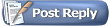 |
| Bookmarks |
|
|