
 |
|
|
#1 |
|
Post Whore
 Join Date: Aug 2014
Location: Sacramento, CA
Posts: 10,848
|
HP Tuners Tutorials
with your permission I would like to post some HP Tuners Tutorials for absolute beginners while this stuff is fresh in my mind following my swap. (2001 GMC Sierra donor 4.8L / 4L60e into a 1974 GMC / C10 2WD aka "Rusty...lives")
I have originally posted these on the LS Swapped Square Body GM Trucks ('73-'86 C/K & '87-'91 R/V) Facebook Group receiving positive feedback and a suggestion was made that unfortunately it is difficult to find all prior older posts there and that I may want to find an alternative home for these resources. so hope you don't mind, feedback and corrections welcomed, may take me a while to reformat them to fit this forum format ================== TABLE OF CONTENTS ======================= --- SERIES 1 - Housekeeping ---Part I - VATS Delete--- SERIES 2 - Codes --- Last edited by Gregski; 03-26-2021 at 10:32 AM. |
|
|

|
|
|
#2 |
|
Post Whore
 Join Date: Aug 2014
Location: Sacramento, CA
Posts: 10,848
|
Re: HP Tuners Tutorials - Don't Be Skierd Segment Part I - VATS Delete
So I'm gonna do an LS Engine swap and then send my computer to some gal somewhere to have her do something to it for $50 or $75 bucks... um no... do it yourself, you can do it, and after about five changes your HP Tuners is paid for.
I realize there is an entire HP Tuners forum out there, but I want to bring things down a notch, ok like a 1,000 notches down to the very basics, and share what I have observed so far with HP Tuners First, seems like HP Tuners was developed by brilliant programmers/engineers [pronounced: "folks with zero people skills" ha ha] then six months before they were done, in typical fashion, their marketing department yanked the unfinished product from them and put it on the market, very common for the way all software is made. [rant] So is HP Tuners intuitive (easy to use) um no, the excuse is/was that it was designed for "professional tuners" guys that know what they are doing. I call BS on that, because these days I bet more amateurs with $400 dollar charges on their credit cards own the darn thing than Pros do. [/rant] this is not intended for me to be a smart Aleck I am just saying that you should not feel bad or intimidated by it, we all go through a learning curve, we all have to "Google it" or "YouTube it" in order to figure it out. A bit about me I have a strong computer background but I am a minimalist by nature. I also know my way around a carburetor but my OBDII computerized engine experience is summed up by going to AutoZone to have an AutoZoner read the codes on my wife's Honda Pilot for me in the parking lot, ha ha. Can you relate, sound familiar? First think of HP Tuners as two software programs not just one. 1. there is the Scanner (I think of this as read only mode, it's the one with all the gauges and the EKG looking graphs)So you just shoved that LS Engine and gear box into your square and now what, you are dying to start it. Assuming you are keeping things fairly stock, and you took the plunge and bought HP Tuners hardware ($300), plus bought 2 "credits" (2 x $50) the minimum needed to program one GM vehicle, and then downloaded their software for "free" it's a simple four step process: 0. get in your truck, sit in the seat and get comfortable, hook up your HP Tuner to the OBDII port and then your USB cable to your laptop, turn the key to the ON position, launch the Editor program, and read the information / configuration from the PCM into your laptop. You pull the data to your laptop, massage it on your laptop, then write it back to the PCM, (yes there is real time mode but lets not get ahead of ourselves).sip a celebratory beer, and start your truck, now I realize we went kinda fast, but that's ok, we will back fill all the holes in our Swiss cheese knowledge one thing at a time, this is just meant to be a quick primer. more words with each pic Last edited by Gregski; 11-10-2019 at 05:45 AM. |
|
|

|
|
|
#3 |
|
Post Whore
 Join Date: Aug 2014
Location: Sacramento, CA
Posts: 10,848
|
Re: HP Tuners Tutorials - Don't Be Skierd Segment Part I - VATS Delete
ideally any time you plan on making changes to the car computer I strongly suggest you plug your laptop in and don't just rely on it's battery, it is also wise to put your car battery on a charger, better safe than sorry, but here I just wanted to simply show you the bare essentials you need to get started with HP Tuners
|
|
|

|
|
|
#4 |
|
Post Whore
 Join Date: Aug 2014
Location: Sacramento, CA
Posts: 10,848
|
Re: HP Tuners Tutorials - Don't Be Skierd Segment Part I - VATS Delete
all hooked up, plugged in, and ready to go
|
|
|

|
|
|
#5 |
|
Post Whore
 Join Date: Aug 2014
Location: Sacramento, CA
Posts: 10,848
|
Re: HP Tuners Tutorials - Don't Be Skierd Segment Part I - VATS Delete
HP Tuners is two programs:
1. VCM Scanner - you read information on the gauges and graphs here 2. VCM Editor - you use this to make changes |
|
|

|
|
|
#6 |
|
Post Whore
 Join Date: Aug 2014
Location: Sacramento, CA
Posts: 10,848
|
Re: HP Tuners Tutorials - Don't Be Skierd Segment Part I - VATS Delete
this is the typical Scanner screen, on the left is simply a list of items you want to see gauges for or graphs for, if it is not on this list it will not show up on the gauges or the graphs on the right type of thing
|
|
|

|
|
|
#7 |
|
Post Whore
 Join Date: Aug 2014
Location: Sacramento, CA
Posts: 10,848
|
Re: HP Tuners Tutorials - Don't Be Skierd Segment Part I - VATS Delete
and this is what the Editor looks like
Note the items across the top menu bar: OS - Engine - Engine Diag - Trans - Trans Diag - Fuel Sys - System when you click on any of those menu items a separate window pops up for that menu with it's own set of tabs, usually the first one is called General, etc. |
|
|

|
|
|
#8 |
|
Post Whore
 Join Date: Aug 2014
Location: Sacramento, CA
Posts: 10,848
|
Re: HP Tuners Tutorials - Don't Be Skierd Segment Part I - VATS Delete
we need to pull the information from the PCM into a file on the laptop, in order to do so we click on the black chip icon with a green arrow on it, this will launch the Vehicle Reader
|
|
|

|
|
|
#9 |
|
Post Whore
 Join Date: Aug 2014
Location: Sacramento, CA
Posts: 10,848
|
Re: HP Tuners Tutorials - Don't Be Skierd Segment Part I - VATS Delete
I had to take a pic of this next screen as trying to do a screen capture kept causing the Read to Fail, so here you can see the PCM information is loading into the Editor on our laptop, we can see the Vehicle Information on top as well as the VIN, cool stuff
We can see the PCM Hardware version and Operating System version as well. If you are having difficulty reading you may want to try doing it with the Use High Speed check box unchecked. Last edited by Gregski; 11-03-2019 at 09:30 AM. |
|
|

|
|
|
#10 |
|
Post Whore
 Join Date: Aug 2014
Location: Sacramento, CA
Posts: 10,848
|
Re: HP Tuners Tutorials - Don't Be Skierd Segment Part I - VATS Delete
I don't want to micro manage you, but please come up with some system for naming your files and write out in the file name what you did, think of it this way will you remember what that config file did 18 months from now?
I like to index my files 00, 01, 02, 03, etc... the point being that then they will always show up in order despite the alphabetical order and I don't trust the Date modified as you can open a file and the date could change, this way you know you did change 09 - blah blah blah after you did change 06 - something something, hope that makes sense. you can see from my file names how I kept building this out by making one change at a time and adding to my tune, you look at the file name and you go oh I see what this Knucklehead did Last edited by Gregski; 11-03-2019 at 09:35 AM. |
|
|

|
|
|
#11 |
|
Post Whore
 Join Date: Aug 2014
Location: Sacramento, CA
Posts: 10,848
|
Re: HP Tuners Tutorials - Don't Be Skierd Segment Part I - VATS Delete
first thing I would suggest you do is disable the Vehicle Anti Theft System - VATS
To do this, launch the Editor and go to the System Menu, General tab, there you will see the VATS Control button under Security, click the pull down and select None that's it, you're a Navy Seal, get in and get out, Mission accomplished, don't be clicking on anything else, keep it simple and clean (condition yourself to be disciplined now, so when we add turbos and are going for a new land speed record, this will all be second nature) |
|
|

|
|
|
#12 |
|
Post Whore
 Join Date: Aug 2014
Location: Sacramento, CA
Posts: 10,848
|
Re: HP Tuners Tutorials - Don't Be Skierd Segment Part I - VATS Delete
after you made your changes, and saved your new file with a new name, something like 01 - No VATS then you can click on the black chip with the red arrow icon on the menu to launch the Vehicle Writer
Keep in mind Reading is no big deal, but Writing is dangerous and can be destructive, now you aint gonna blow your engine up but you may brick your PCM, so don't be wiggling any cables or getting in and out of the vehicle, or playing with the radio, and if things freeze just be patient and wait, it may take some time. Also if you are having difficulty writing you may want to try doing it with the Use High Speed check box unchecked. Last edited by Gregski; 02-24-2020 at 03:00 AM. |
|
|

|
|
|
#13 |
|
Post Whore
 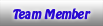 Join Date: May 2015
Location: Alabama
Posts: 14,663
|
Re: HP Tuners Tutorials
You lost me at tutorial...haha.
__________________
Mongo...aka Greg RIP Dad RIP Jesse 1981 C30 LQ9 NV4500..http://67-72chevytrucks.com/vboard/s...d.php?t=753598 Mongos AD- LS3 TR6060...http://67-72chevytrucks.com/vboard/s...34#post8522334 Columbus..the 1957 IH 4x4...http://67-72chevytrucks.com/vboard/s...63#post8082563 2023 Chevy Z71..daily driver |
|
|

|
|
|
#14 |
|
Registered User
Join Date: Dec 2009
Location: Independence Mo
Posts: 4,118
|
Re: HP Tuners Tutorials
Nice write up!
__________________
My '72 short bed build. http://www.ls1tech.com/forums/conver...6-0-4l80e.html 5.3 swap into my RUSTY '71 C10 http://ls1tech.com/forums/conversion...71-c-10-a.html |
|
|

|
|
|
#15 |
|
Senior Member
 Join Date: Aug 2018
Location: Western Colorado
Posts: 1,165
|
Re: HP Tuners Tutorials
This is really helpful. I thought I was the only one that had looked at HPTuners website and forum and viewed it as a foreign language. I'd love to have the skills to use HPTuners and someday I might buy the software and hardware. In the meantime, I sent my PCM off for a mail tune by Frost. I'm hoping that the tune they put in is enough to get my engine running well enough to leave alone for at least a year, then I will look into HPTuners again.
__________________
1964 Chevy C10 - Gen IV 5.3 Restomod http://67-72chevytrucks.com/vboard/s...d.php?t=768632 1968 GMC C15 - Gen III 6.0 Restomod http://67-72chevytrucks.com/vboard/s...d.php?t=772047 1969 Chevy C10 - Restoration http://67-72chevytrucks.com/vboard/s...d.php?t=809184 1978 Chevy Scottsdale K20 1993 Chevy C1500 - 5.3/T56 swapped 2008 Silverado Duramax |
|
|

|
|
|
#16 |
|
Registered User
Join Date: May 2018
Location: Mocksville, NC
Posts: 81
|
Re: HP Tuners Tutorials
Gregski, Great posts! I'm still several months away (or more, depending on availability to get into the garage), but plan to use HP Tuners for our engine swap. I have a strong computer background, but have not seen anything for HP Tuners broken down into the basic (essential) details like you are. Thanks for posting, I'd love to see more. It's gonna be useful one of these days!
Chris |
|
|

|
|
|
#17 |
|
1965 Chevy C10, 2005 4.8L/4l60
 Join Date: Aug 2004
Location: DFW Texas
Posts: 8,545
|
Re: HP Tuners Tutorials
Very well put together! Wish I would have had this on my first lsx swap back in 2009!
__________________
Clyde65 Rebuild of Clyde http://67-72chevytrucks.com/vboard/s...84#post8338184 69 Aristocrat Lo Liner build http://67-72chevytrucks.com/vboard/s...84#post7561684    support our troops! |
|
|

|
|
|
#18 |
|
Post Whore
 Join Date: Aug 2014
Location: Sacramento, CA
Posts: 10,848
|
Re: HP Tuners Tutorials
can you reach 88 miles per hour?
|
|
|

|
|
|
#19 |
|
Post Whore
 Join Date: Aug 2014
Location: Sacramento, CA
Posts: 10,848
|
Re: HP Tuners Tutorials - Part II - Change the Tachometer RPM output to an 8 cylinder
HP Tuners - Part II - Change the Tachometer RPM output to an 8 cylinder V8.
OK, so she's running however if you hooked up your stock Tach or your after market Tach it most likely aint reading right, what did you do wrong? Well, most likely nothing, you see the PCM by default is putting out a tach signal suited for a four banger and not a V8, so let's fix that. I am not going to go into the science of how this works (24 tooth reluctor wheel, blah blah blah) just use this cheat sheet: for 4 cylinders set it to: 6Assuming you completed Part I and disabled your VATS already: 1. This time we start in the comfort of your own home, fire up your laptop and launch the Editor. Open the file we saved in Step 3 of Part I. (Now this is your new base file, assuming that it all worked last time).Note: sometimes you have to write the entire tune file to the PCM, sometimes it is perfectly happy with only writing what's changed, more on this later. More words with each pic: In Part III we will cover changing Tire Size and Gear Ratio Last edited by Gregski; 11-10-2019 at 05:46 AM. |
|
|

|
|
|
#20 |
|
Post Whore
 Join Date: Aug 2014
Location: Sacramento, CA
Posts: 10,848
|
Re: HP Tuners Tutorials - Part II - Change the Tachometer RPM output to an 8 cylinder
ah yes, nothing like a clean canvas
|
|
|

|
|
|
#21 |
|
Post Whore
 Join Date: Aug 2014
Location: Sacramento, CA
Posts: 10,848
|
Re: HP Tuners Tutorials - Part II - Change the Tachometer RPM output to an 8 cylinder
let's launch the Editor please
|
|
|

|
|
|
#22 |
|
Post Whore
 Join Date: Aug 2014
Location: Sacramento, CA
Posts: 10,848
|
Re: HP Tuners Tutorials - Part II - Change the Tachometer RPM output to an 8 cylinder
go ahead and find the Tach Output section under the General tab in the Engine menu, I'll wait....
[mini rant] this is what drives me bonkers with some GUIs and I am not just picking on HP Tuners as I voted with my wallet and bought it already it is the best product, but... the way I see it if we paid good money for something than show us all the features don't hide them, the church lady is not tuning this, we are, ha ha] ... move on to the next slide please |
|
|

|
|
|
#23 |
|
Post Whore
 Join Date: Aug 2014
Location: Sacramento, CA
Posts: 10,848
|
Re: HP Tuners Tutorials - Part II - Change the Tachometer RPM output to an 8 cylinder
HP Tuners Top Tip # 1
OK, click on Edit, then View, then select Advanced, now close your file, you can leave the Editor open, just close the file you were in and re open it, and... on to the next pic |
|
|

|
|
|
#24 |
|
Post Whore
 Join Date: Aug 2014
Location: Sacramento, CA
Posts: 10,848
|
Re: HP Tuners Tutorials - Part II - Change the Tachometer RPM output to an 8 cylinder
ah that's better, but why is the Tach Output set to 6, is it for a 6 cylinder, I thought the PCM put out a signal for a 4 cylinder.
It does put out a signal for a 4 cylinder, 24/4=6 and that's all I know, ha ha and 24/8=3 and that's what we need to change both of those numbers to is "3" by the way 24 is the number of teeth on the reluctor wheel in our Gen III LSers |
|
|

|
|
|
#25 |
|
Post Whore
 Join Date: Aug 2014
Location: Sacramento, CA
Posts: 10,848
|
Re: HP Tuners Tutorials - Part II - Change the Tachometer RPM output to an 8 cylinder
Change the Tach Output to 3 for both the High and Low Resolutions if you have an 8 cylinder engine.
|
|
|

|
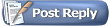 |
| Bookmarks |
|
|