
 |
|
|
|
|
#1 |
|
Post Whore
 Join Date: Aug 2014
Location: Sacramento, CA
Posts: 10,810
|
Re: HP Tuners Tutorials - Part VI - Disable the Speed Limiters.
this is what my default Speed Limiter settings looked like before making changes
|
|
|

|
|
|
#2 |
|
Post Whore
 Join Date: Aug 2014
Location: Sacramento, CA
Posts: 10,810
|
Re: HP Tuners Tutorials - Part VI - Disable the Speed Limiters.
suggested changes
in case you are wondering what that Speed Limiter Hyst means, Hyst ie Hysteresis is a fancy way of saying lag time, as in how long below our threshold of 255 we need to drop in order for fuel to flow again, in this case we have to be 2 miles per hour below it, we'll never reach our top speed so we don't worry about any of that |
|
|

|
|
|
#3 |
|
Post Whore
 Join Date: Aug 2014
Location: Sacramento, CA
Posts: 10,810
|
Re: HP Tuners Tutorials - Part VI - Disable the Speed Limiters.
and as always we name our file accordingly and save it
|
|
|

|
|
|
#4 |
|
Post Whore
 Join Date: Aug 2014
Location: Sacramento, CA
Posts: 10,810
|
Re: HP Tuners Tutorials - Part VI - Disable the Speed Limiters.
all that's left to do now is write the new changes to the PCM
|
|
|

|
|
|
#5 |
|
Registered User
Join Date: Oct 2017
Location: Calgary, Alberta
Posts: 202
|
Re: HP Tuners Tutorials
Thanks so much for these great tutorials!! You have inspired me to take the plunge, just ordered HP Tuners from Summit. Looking forward to being able to make changes on my own
|
|
|

|
|
|
#6 |
|
Post Whore
 Join Date: Aug 2014
Location: Sacramento, CA
Posts: 10,810
|
Re: HP Tuners Tutorials
|
|
|

|
|
|
#7 |
|
Post Whore
 Join Date: Aug 2014
Location: Sacramento, CA
Posts: 10,810
|
Re: HP Tuners Tutorials - Part VII - Set Fuel Tank Capacity
HP Tuners - Part VII - Set Fuel Tank Capacity.
This is a benign change that I just like to do for the sake of completion. Most likely our trucks fuel tanks (16 gallons in my case) won't match the donor trucks fuel tank capacity (25 gallons). So I like to make this change in HP Tuners although we use our stock gauges to monitor fuel levels and not the PCM output but there are some third party gauges that do offer Fuel Level readings, like my Edge Insight CTS2. 1. On your laptop launch the Editor. Open the file we saved in Step 3 of Part VI. (Our last saved file is always our starting point).Note: sometimes you have to write the entire tune file to the PCM, sometimes it is perfectly happy with only writing what's changed, more on this later. More words with each pic below. Last edited by Gregski; 11-09-2019 at 12:31 PM. |
|
|

|
|
|
#8 |
|
Post Whore
 Join Date: Aug 2014
Location: Sacramento, CA
Posts: 10,810
|
Re: HP Tuners Tutorials - Part VII - Set Fuel Tank Capacity
a little visual aid to highlight what we will be doing, setting the fuel level
|
|
|

|
|
|
#9 |
|
Post Whore
 Join Date: Aug 2014
Location: Sacramento, CA
Posts: 10,810
|
Re: HP Tuners Tutorials - Part VII - Set Fuel Tank Capacity
we start off by launching the HP Tuners VCM Editor where we will be making our changes
|
|
|

|
|
|
#10 |
|
Post Whore
 Join Date: Aug 2014
Location: Sacramento, CA
Posts: 10,810
|
Re: HP Tuners Tutorials - Part VII - Set Fuel Tank Capacity
Under the Fuel Sys tab enter 16 in the box next to Capacity and Primary Capacity, using your fuel tank capacity numbers.
|
|
|

|
|
|
#11 |
|
Post Whore
 Join Date: Aug 2014
Location: Sacramento, CA
Posts: 10,810
|
Re: HP Tuners Tutorials - Part VII - Set Fuel Tank Capacity
let's name the new file something that will make sense to us six month's from now: "13 - Set Fuel Tank Capacity"
|
|
|

|
|
|
#12 |
|
Post Whore
 Join Date: Aug 2014
Location: Sacramento, CA
Posts: 10,810
|
Re: HP Tuners Tutorials
we pop into our trucks and write the changes using our laptops and the HP Tuners dongles, with the key in the ON position, truck does not have to be running
|
|
|

|
|
|
#13 |
|
Registered User
Join Date: Aug 2013
Location: Tecumseh
Posts: 355
|
Re: HP Tuners Tutorials
I see in the first post you refence a section on
Section A - Disable the Oxygen Sensors (O2s) Codes Why in the world would you do that? WANABE tuners do that because its a hack and a crutch for not knowing how to tune the necessary tables to make it run correctly. Doing so can make the car run poorly when weather conditions are different than when the tune was done. They put it in open loop so they only tune the open loop AFR table and because they don't know how to tune with them enabled. Also you fuel gage adjustment procedure is lacking any adjustment for the range of the A/D converter tables. If you change the fuel tank size, the A/D tables must also be corrected. As you said: just blindly follow along what some knucklehead is telling us to do on the InterWebs
__________________
Current project 1959 Willys = GEZR TRUK Geezer is a Latin compound word made up of two roots. Gee meaning Urine Stain and Zer meaning your pants are open! FMCDH GBU and GBA http://www.youtube.com/user/aknovaman/videos |
|
|

|
|
|
#14 | |
|
Registered User
Join Date: Jul 2019
Location: San Diego
Posts: 73
|
Re: HP Tuners Tutorials
There are 4 oxygen sensors on an LS series engine. They are talking about disabling the rear 2 which are not used in any fuel calculations. The rear 2 are checking that the catalytic converters are present and working properly. It's fairly common to delete the rear 2 in engine swaps.
Quote:
|
|
|
|

|
|
|
#15 |
|
Post Whore
 Join Date: Aug 2014
Location: Sacramento, CA
Posts: 10,810
|
Re: HP Tuners Tutorials
We disable the codes for the rear two Oxygen sensors only, as they do not exist. I realize someone just beat me to the answer, but you are hitting pretty hard so I wanted to defend myself personally especially when there is a misunderstanding.
|
|
|

|
|
|
#16 |
|
Post Whore
 Join Date: Aug 2014
Location: Sacramento, CA
Posts: 10,810
|
Re: HP Tuners Tutorials
I do not offer any fuel gauge adjustment procedures, as we do not rely on the stock fuel gauge in our LS Swaps, we keep the OEM fuel gauges or run some aftermarket ones directly connected to the fuel sending unit.
|
|
|

|
|
|
#17 |
|
Registered User
Join Date: Aug 2013
Location: Tecumseh
Posts: 355
|
Re: HP Tuners Tutorials
Guess I must have missed the part that says REAR. Also, yes I know that.
__________________
Current project 1959 Willys = GEZR TRUK Geezer is a Latin compound word made up of two roots. Gee meaning Urine Stain and Zer meaning your pants are open! FMCDH GBU and GBA http://www.youtube.com/user/aknovaman/videos |
|
|

|
|
|
#18 |
|
Post Whore
 Join Date: Aug 2014
Location: Sacramento, CA
Posts: 10,810
|
Re: HP Tuners Tutorials
|
|
|

|
|
|
#19 |
|
Post Whore
 Join Date: Aug 2014
Location: Sacramento, CA
Posts: 10,810
|
Re: HP Tuners Tutorials - Part VIII - Turn Off Cat Correction & Over Temp Protection
HP Tuners - Part VIII - Turn Off Catalyst Startup Correction & Over Temp Protection
When a stock Vortec truck is fired up timing advance is altered for 80 seconds to help warm up the cats faster. We don't need the PCM messing with our idle timing during warm up especially since we are not running cats. Likewise, the rear O2 sensors would aid in the calculation of exhaust temps and provide feedback to the PCM weather or not to richen the fuel to protect the cats from over heating, since we are not running rear O2 sensors, nor cats, there is no reason for the PCM to alter our fueling to protect something that isn't there. Having said that, please do not turn off Catalyst Protection if you have cats! 1. On your laptop launch the Editor. Open the file we saved in Step 3 of Part VII. (Our last saved file is always our starting point).Note: sometimes you have to write the entire tune file to the PCM, sometimes it is perfectly happy with only writing what's changed, more on this later. More words with each pic below. Last edited by Gregski; 11-09-2019 at 12:36 PM. |
|
|

|
|
|
#20 |
|
Post Whore
 Join Date: Aug 2014
Location: Sacramento, CA
Posts: 10,810
|
Re: HP Tuners Tutorials - Part VIII - Turn Off Cat Correction & Over Temp Protection
we start off by launching the HP Tuners VCM Editor where we will be making our changes
Last edited by Gregski; 11-09-2019 at 12:39 PM. |
|
|

|
|
|
#21 |
|
Post Whore
 Join Date: Aug 2014
Location: Sacramento, CA
Posts: 10,810
|
Re: HP Tuners Tutorials - Part VIII - Turn Off Cat Correction & Over Temp Protection
Start by going to Engine \ Fuel \ Temperature Control \ Catalyst Protection and change the pulldown to Disabled. The other settings shouldn't matter once this feature is Disabled.
|
|
|

|
|
|
#22 |
|
Post Whore
 Join Date: Aug 2014
Location: Sacramento, CA
Posts: 10,810
|
Re: HP Tuners Tutorials - Part VIII - Turn Off Cat Correction & Over Temp Protection
Next go to Engine \ Spark \ Advance \ Catalyst Heating click on the Startup Correction button which will bring up the table and zero it all out, every cell should say "0".
You can do it manually jumpinng from cell to cell with values different from 0 and typing 0, or you can click in the upper left corner of the table to select the entire table (similar to Excel), then use the menu bar to type 0 and press the = sign to zero them all out at once, you decide, ha ha. the colors in the table will change to show you what's changes, but after you save it it should go back to being all one color Last edited by Gregski; 11-09-2019 at 12:47 PM. |
|
|

|
|
|
#23 |
|
Post Whore
 Join Date: Aug 2014
Location: Sacramento, CA
Posts: 10,810
|
Re: HP Tuners Tutorials - Part VIII - Turn Off Cat Correction & Over Temp Protection
as always Save the changes you made to a new file and call it something like "14 - Turn Off Cat Protection" something that will trigger your memory months from now
|
|
|

|
|
|
#24 |
|
Post Whore
 Join Date: Aug 2014
Location: Sacramento, CA
Posts: 10,810
|
Re: HP Tuners Tutorials - Part VIII - Turn Off Cat Correction & Over Temp Protection
then in out trucks we write the changes using our laptops and the HP Tuners dongles, with the key in the ON position, truck does not have to be running
and another change has been done successfully |
|
|

|
|
|
#25 |
|
Registered User
Join Date: Aug 2013
Location: San Jose Ca
Posts: 965
|
Re: HP Tuners Tutorials
Thanks for posting this info. I spent the last 2 days reading through this thread and I'm thinking about doing it my self. Just got my truck back a couple week ago from paint jail. I installed a 2004 5.3 after have it rebuilt NV4500 trans and Atlas T-case. Engine and wiring out of a 2004 Suburban.
|
|
|

|
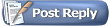 |
| Bookmarks |
|
|