
 |
|
|
#1 |
|
Registered User
 Join Date: Mar 2009
Location: Harpers Ferry, W VA
Posts: 144
|
How do you post pics?
I found it on here once but cannot find it now.
Please tell where I can get instructions on how to post pics in a post that everyone always ask's for Thank you |
|
|

|
|
|
#2 |
|
State of Confusion!
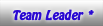  Join Date: Jul 2002
Location: Gulfport, MS USA
Posts: 47,251
|
Re: How do you post pics?
This should get you through what you need to post pictures in one of several way.
Post # 5 in this thread http://www.67-72chevytrucks.com/vboa...d.php?t=157669
__________________
Bill 1970 Chevy Custom/10 LWB Fleetside 2010 Toyota Tacoma PreRunner SR5 Double Cab - DD Member of Louisiana Classic Truck Club (LCTC) Bill's Gallery Life isn't tied with a bow, but it's still a gift. Live simply. Love generously. Care deeply. Speak kindly. Leave the rest to God! Last edited by Palf70Step; 11-25-2009 at 08:03 PM. |
|
|

|
|
|
#3 |
|
Active Member
 Join Date: Jul 2007
Location: Centrally located between Houston, Austin and Waco. BCS area.
Posts: 7,947
|
Re: How do you post pics?
This is the way I do it. Print it if you have a printer.
1. After you click on create (or reply) a post, click on small paper clip above or scroll down and click on "Manage Attatchments". 2. The "Manage Attachment" window pops up (Notice at the bottom you're only allowed 100KB per picture.) Click on one of the "Browse" blocks. 4. The "Choose file" window pops up. If your folder is there, expand it. Otherwise, click on down arrow to look for your folder. I keep all my truck related pictures in a separate folder. 6. In a blank area of the open folder, right mouse click so you can choose "View Thumbnails." 7. Right mouse click on your pic and choose "Properties." Make sure it's less than 100KB. (see #8) 8. If it's larger you can resize them. Right mouse click the picture and hopefully you will have a "Resize Pictures" selection in the pop-up window if you donít, google it and you can download resizing programs from several sites. (sometimes the forum program will resize them for you if itís not too large) 9. If you have the microsoft one, select "Resize Picture" and choose "small". It's always worked for me on that one. 10. A smaller pic will be created in the same folder. Choose it and it should appear in the "File Name" window. 11. Click "Open" and the "Manage Attachment" window pops up again. 12. Click "Upload." 13. Click on "Close the window" or you can minize it if you want. 14. To view before submitting, click on "Preview Post." |
|
|

|
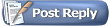 |
| Bookmarks |
|
|