
 |
|
|
#1 |
|
Registered User
Join Date: Jul 2009
Location: Bozeman, Mt
Posts: 59
|
Help help help!!
How do i upload photos??? im sure its really easy but for some reason im missing it.

__________________
 Paul Paul "Give old trucks a second chance" "Give old trucks a second chance"
|
|
|

|
|
|
#2 |
|
Registered User
Join Date: Apr 2009
Location: milford,ct
Posts: 95
|
Re: Help help help!!
when you go to post make sure you are on "go advanced"
click the paper clip icon next to the smiley face above where you key in your message. choose your picture from wherever it may live on your computer. hit upload... |
|
|

|
|
|
#3 |
|
Active Member
 Join Date: Jul 2007
Location: Centrally located between Houston, Austin and Waco. BCS area.
Posts: 7,947
|
Re: Help help help!!
This is the way I do it: You can print it out to follow it better:
1. After you click on create (or reply) a post, click on small paper clip above or scroll down and click on "Manage Attatchments". 2. The "Manage Attachment" window pops up (Notice at the bottom you're only allowed 100KB per picture.) Click on one of the "Browse" blocks. 4. The "Choose file" window pops up. If your folder is there, expand it. Otherwise, click on down arrow to look for your folder. I keep all my truck related pictures in a separate folder. 6. In a blank area of the open folder, right mouse click so you can choose "View Thumbnails." 7. Right mouse click on your pic and choose "Properties." Make sure it's less than 100KB othewise it won't upload. (edit: see #8) 8. If it's larger you can resize them. Right mouse click the picture and hopefully you will have a "Resize Pictures" selection in the pop-up window. (sometimes the forum program will resize them for you.) 9. Select "Resize Picture" and choose "small". It's always worked for me on that one. 10. A smaller pic will be created in the same folder. Choose it and it should appear in the "File Name" window. 11. Click "Open" and the "Manage Attachment" window pops again. 12. Click "Up Load." 13. Click on "Close the window." 14. To view before submitting, click on "Preview Post." Last edited by 68gmsee; 07-29-2009 at 08:49 AM. |
|
|

|
|
|
#4 |
|
Registered User
Join Date: Jul 2009
Location: Bozeman, Mt
Posts: 59
|
Re: Help help help!!
Hey thank you so very much for the help. ill give it a shot
__________________
 Paul Paul "Give old trucks a second chance" "Give old trucks a second chance"
|
|
|

|
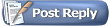 |
| Bookmarks |
|
|